- Read and write email
- Read and write to USENET world-wide discussion groups
- Browse the World Wide Web
- Get software from around the world
- Create typeset text books
- Easily program in any language
- Make World Wide Web documents
- Write papers
- Work on documents that are on any computer on the Internet
EMACS is a graphical editor that has colors, menus, and scroll bars. However, most people never see any of that. What you probably see when you start emacs is a blank screen with a white bar almost at the last line. Perhaps there is some copyright stuff that goes away when you press a key. Too bad, that makes emacs a little more difficult to use. However, that's the version this guide is going to cover.
Starting EMACS
Starting EMACS isn't all that hard. At the prompt, type emacs.That's it. That's all there is to it. It has to all be in lowercase. You can specify the names of files you want to edit after the name, but that's it. (Remember to put a space between emacs and the name of the file!) If you don't know what a prompt is, read the tutorial on using UNIX. Example
$ emacs my_doc.txtYou'll see something like this on the screen:
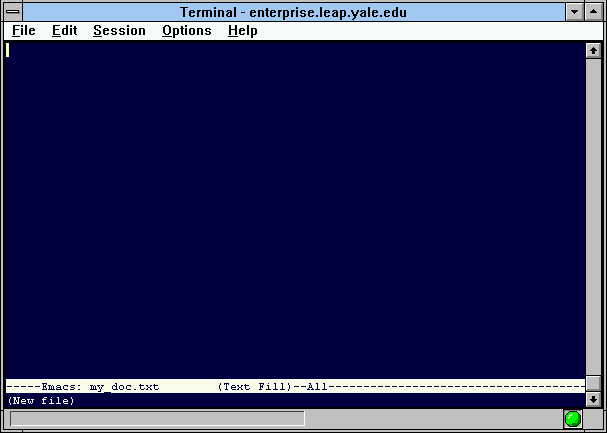
If it looks even similar to this, you did it!
The parts of the Screen
The major parts of an EMACS screen are clearly labeled in the diagram below.
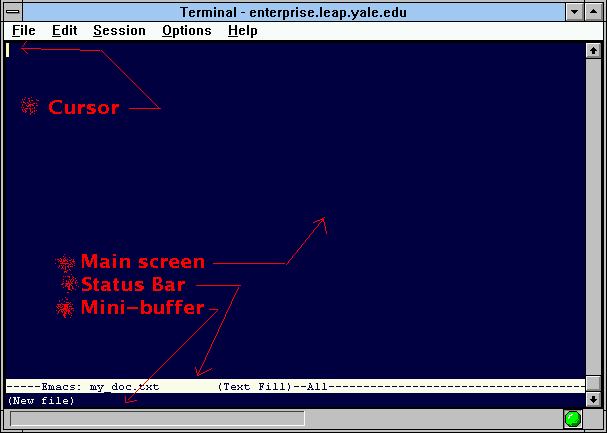
Here, you can clearly see what the name of everything is.
- The main screen or main buffer is where the cursor is located. This is the place where your document can be typed in. No big deal -- so far.
- The status bar is where emacs tells you information about your document.
The four dashs before the word 'Emacs:' tell you the condition of your document. If you need to save you file, it'll have two stars '*' with the dashes, if you are not allowed to edit this document (maybe it belongs to someone else?) it'll have two percent signs '%' with the dashes. It's not vital information, but it's nice to have.
The text after the word 'Emacs:' tells you the name of the buffer you are currently in. The difference between a buffer and a file is subtle, and most of the time, they'll be the same thing. More will be said about this later.
The text in parenthesis tells you what kind of document you are looking at. Usually you will be in Fundamental Mode, or text mode. This example has EMACS in Text Fill mode.
Usually, your document will be so big that it won't all fit on the screen. That's where the word 'All' comes in. That section of the status bar lets you know what section of the document you see on the screen. 'All' means that you see everything. 'Top' means you're at the top of the document. 'Bot' means your looking at the bottom. If it's a number instead of a word, that's the percentage of the document that you've scrolled down to.
That's it for the basics of the status bar. More information can be given, but it doesn't show up unless you ask for it. And that will be covered later.
- That Mini-buffer is the work-horse of EMACS. It doesn't look like much, but it's in this little space that you'll enter commands into EMACS, and that's where EMACS will give you messages it thinks you should read. In this picture, EMACS is informing us that we have opened a file that doesn't exist, and it is creating a New File.
Buffers and files
What is a buffer? Well, EMACS keeps everything in a buffer. If you open a file in EMACS, EMACS opens a buffer, names it the same name as the file, and loads the file into the empty buffer. However, buffers can also contain directory listings, informational messages which won't fit in the mini-buffer, help messages, or anything else that EMACS wants to put in them. Usually, a buffer which isn't associated with a file will have stars '*' around the name. Buffers are a powerful concept. You can have as many buffers open at the same time as you want; it's not hard to switch between buffers. You can also have as many buffers on the screen at the same time as you wish -- although if you have too many, each buffer gets too small to see anything.A file is a document stored on the disk. When you save a document, you are saving it to a file. Then, later, you can load it again.
A directory is a way of organizing files. A directory can contain files, or other directories.